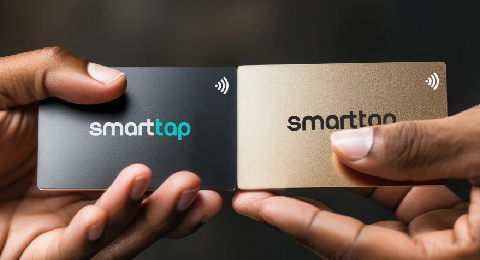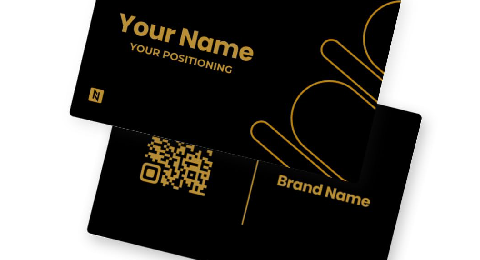You probably have a pretty solid understanding of where to go to receive the data you need after utilizing Universal Analytics for website traffic analysis for almost ten years. You might even think of yourself as an expert in GA reporting.
Are you curious about the volume of traffic generated by organic search? No issue. That report can be generated in under two seconds! Or, even better, you have a bookmark for it.
However, things appear and feel different when using Google Analytics 4. You might not know where to begin.
Where to find the GA4 Acquisition Reports
Acquisition reports live under Reports > Lifecycle > Acquisition.
There are two acquisition reports, as you will quickly see. The report on user acquisition, and the Traffic Acquisition Report.
Consider these significant variations:
The first advertisement, source, or media that a user (or, more precisely, a browser or cookie) sees.
Traffic acquisition: the campaign, source, and session media will be the ones you are most familiar with from Universal analytics.
Which one ought you choose? That depends on you and the kind of analysis you’re attempting to conduct (whether you want to know what brought the user to the site in the first place, or campaign information for the latest session that brought someone to your site).
We’ll look at the Traffic Acquisition report in this guide.
Using the Traffic Acquisition Report
You’ll observe that the report defaults to the Default Channel Grouping view of data when you choose the Traffic acquisition report. You could opt to view the “source/medium” report directly in UA or select a Channels report to acquire this view. All of these views are available in GA4 from a single table. You can do this by switching the primary dimension in the table’s dropdown to change the dimension view.
It’s simple to recreate the source/medium report that we all adore from UA. You must first switch the primary dimension to the source before adding the secondary dimension of medium (by clicking the plus sign).
Take note that source/medium does not currently have a single primary dimension, but it does have a secondary dimension. Hopefully, the GA4 reporting interface will soon address this.
You can add a secondary dimension of source/medium and keep the primary dimension set as Default channel grouping if you want to make your data analysis a little finer.
The ability to easily scan and categorize traffic into channels and different sources is made possible by the combination of the high-level Default channel grouping and the more detailed source/medium breakdown. We can filter a table report in GA4 similarly to Universal Analytics.
You can use the filter box to reduce the number of data results, for instance, if you’d want to filter by referral. The filter you add here will apply to both the major and secondary dimensions in the table, which is a significant distinction between GA4 and UA.
This same process of adding the dimension of source/media to your fancy new landing page report we recently designed may be used if you want to know acquisition statistics by landing page.